Cloud has been a hot topic in IT for quite a while, for such valid reasons and benefits it brings as agility and economies of scale. More and more customers start to embark on the cloud journey, whether it’s DR to cloud, using cloud as a Tier 3 storage or even full production migrations for the purpose of shrinking the physical data center footprint.
![]()
Even though full data center migrations to cloud are not that uncommon, many customers use cloud for certain use cases and keep other more static workloads on-premises, where it may be more cost-effective. What it means is that they end up having two environments, that they have to manage separately. This introduces complexity into operational models as each environment has its own management tools.
Overview
AWS Management Portal for vCenter helps to bridge this gap by connecting your on-premises vSphere environment to AWS and letting you perform basic management tasks, such as creating VPCs and security groups, deploying EC2 instances from AMI templates and even migrating VMs from vSphere to cloud, all without leaving the familiar vCenter user interface.

Solution consists of two components: AWS Management Portal for vCenter, which is configured in AWS and AWS Connector for vCenter, which is a Linux appliance deployed on-prem. Let’s start with the management portal first.
Configure Management Portal
AWS Management Portal for vCenter or simply AMP, can be accessed by the following link https://amp.aws.amazon.com. Configuration is wizard-based and its main purpose is to set up authentication for vCenter users to be able to access AWS cloud through the portal.
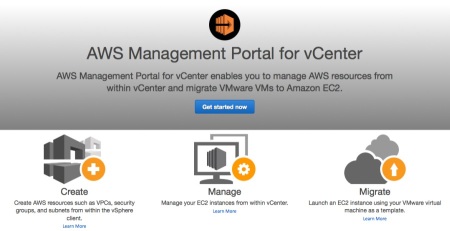
You have an option of either using SAML, which has pre-requisites, or simply choosing the connector to be your authentication provider, which is the easiest option.
If you choose the latter, you will need to pre-configure a trust relationship between AWS Connector and the portal. First step of the process is to create an Identity and Access Management (IAM) user in AWS Management Console and assign “AWSConnector” IAM policy to it (connector will then use this account to authenticate to AWS). This step is explained in detail in Option 1: Federation Authentication Proxy section of the AWS Management Portal for vCenter User Guide.
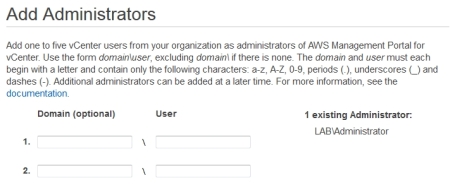
You will also be asked to specify vCenter accounts that will have access to AWS and to generate an AMP-Connector Key. Save your IAM account Access Key / Secret and AMP-Connector Key. You will need them in AWS Connector registration wizard.
Configure AWS Connector
AWS Connector is distributed as an OVA, which you can download here:
To assign a static IP address to the appliance you will need to open VM console and log in as ec2-user with the password ec2pass. Run the setup script and change network settings as desired. Connector also supports connecting to AWS through a proxy if required.
# sudo setup.rb
Browse to the appliance IP address to link AWS Connector to your vCenter and set up appliance’s password. You will then be presented with the registration wizard.
Wizard will ask you to provide a service account for AWS Connector (create a non-privileged domain account for it) and credentials of the IAM trust account you created previously. You will also need your trust role’s ARN (not user’s ARN) which you can get from the AMP-Connector Federation Proxy section of AWS Management Portal for vCenter setup page.
If everything is done correctly, you will get to the plug-in registration page with the configuration summary, which will look similar to this:
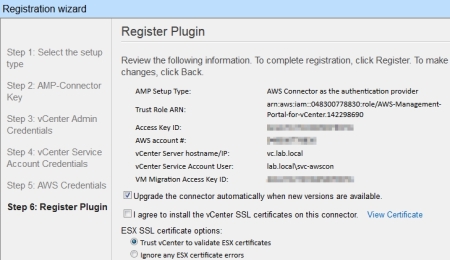
Summary
AWS Connector will register a vCenter plug-in, which you will see both in vSphere client and Web Client.
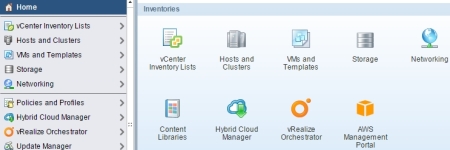
That completes the deployment part. In the next blog post of the series we will talk in more detail on how AWS Management Portal can be leveraged to manage VPCs and EC2 instances.
Tags: Amazon Resource Name, Amazon Web Services, AMP, ARN, AWS, Cloud, connector, EC2, IAM, Identity Access Management, Management Portal, migration, plug-in, vCenter, Virtual Private Cloud, vmware, VPC
December 24, 2016 at 11:37 pm |
[…] it. I think there is some real possibilities with it, and I am quite interested in it. Here is an article that talks about the ability to connect your on-premises vSphere with AWS and be able to manage and […]
June 30, 2017 at 7:30 am |
[…] Storage and Virtualization « First Look at AWS Management Portal for vCenter Part 1: Deployment […]