In my previous post Brocade 300 Initial Setup I briefly went through the firmware upgrade process, which is a part of every new switch installation. Make sure to check the post out for instructions on how to install a FTP server. You will need it to upload firmware to the switch.
I intentionally didn’t go into all details of firmware upgrade in my previous post, as it’s not necessary for a green field install. For a production switch the process is different. The reason is, if you’re upgrading to a Fabric OS version which is two or more versions apart from the current switch firmware revision, it will be disruptive and take the FC ports offline. Which is fine for a new deployment, but not ideal for production.
Disruptive and Non-Disruptive Upgrades
Brocade Fabric OS major firmware release versions are 6.3.x, 6.4.x, 7.0.x, 7.1.x, 7.2.x, etc. For a NDU the rule of thumb is to apply all major releases consecutively. For example, if my production FC switch is running FOS version 6.3.2b and I want to upgrade to version 7.2.1d, which is the latest recommended version for my hardware platform, then I’ll have to upgrade from 6.3.2b to 6.4.x to 7.0.x to 7.1.x and finally to 7.2.1d.
First and foremost save the current switch config and make a config backup via FTP (give write permissions to your FTP user’s home folder). Don’t underestimate this step. The last thing you want to do is to recreate all zoning if switch loses config during the upgrade:
> cfgSave
> configUpload
In case you need to restore, you can run the following command to download the backed up config back to the switch:
> configDownload
Next step is to install every firmware revision up to the desired major release (-s key is not required):
> firmwaredownload
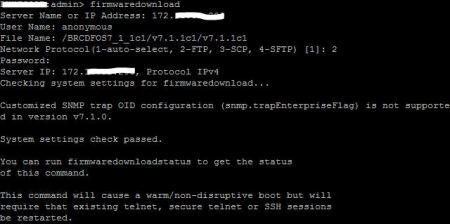
Brocade switch has two firmware partitions – primary and secondary. Primary is the partition the switch boots from. And the secondary partition is used for firmware upgrades.
After each upgrade switch does a warm reboot. All FC ports stay up and switch continues to forward FC frames with no disruption to FC traffic. To accomplish that, switch uses the secondary partition to upload the new firmware to and then quickly swap them without disrupting FC switching.
At a high level the upgrade process goes as follows:
- The Fabric OS downloads the firmware to the secondary partition.
- The system performs a high availability reboot (haReboot). After the haReboot, the former secondary partition is the primary partition.
- The system replicates the firmware from the primary to the secondary partition.
Each upgrade may take up to 30 minutes to complete, but in my experience it doesn’t take more than 10 minutes. Once the first switch is upgraded, log back in and check the firmware version. And you will see how secondary partition has now become primary and firmware is uploaded to the secondary partition.
As a last step, check that FC paths on all hosts are active and then move on to the second switch. The steps are exactly the same for each upgrade.
Firmware Upload and Commit
Under normal circumstances when you run the firmwareDownload command, switch does the whole upgrade in an automated fashion. After the upgrade is finished you end up with both primary and secondary partitions on the same firmware version. But if you’re a large enterprise, you may want to test the firmware first and have an option to roll-back.
To accomplish that you can use -s key and disable auto-commit:
Switch will upload the firmware to the secondary partition, switch secondary and primary partitions after a reboot, but won’t replicate the firmware to the secondary partition. You can use the following command to restore firmware back to the previous version:
> firmwareRestore
Or if you’re happy with the firmware, commit it to the secondary partition:
> firmwareCommit
The only caveat here, a non-disruptive upgrade is not supported in this scenario. When switch reboots, it’ll be disruptive to FC traffic.
Important Notes
When downloading firmware for your switch, make sure to use switch’s vendor web-site. EMC Connectrix DS-300B, Brocade 300 and IBM SAN24B-4 are essentially the same switch, but firmware and supported versions for each OEM vendor may slightly vary. Here are the links where you can get FC switch firmware for some of the vendors:
- EMC: sign in to http://support.emc.com > find your switch model under the product section and go to downloads
- Brocade: sign in to http://www.brocade.com > go to Downloads section > enter FOS in the search field
- Dell: http://www.brocadeassist.com/dellsoftware/public/DELLAssist includes a subset of Fabric OS versions, which are tested and approved by Dell
- IBM: http://ibm.brocadeassist.com/public/FabricOSv6xRelease and http://ibm.brocadeassist.com/public/FabricOSv7xRelease are the links where you can download FOS for IBM switches. You can also go to http://support.ibm.com, search for the switch in the Product Finder and find FOS under the “Downloads (drivers, firmware, PTFs)” section
References
- Brocade Fabric OS 7.x Compatibility Matrix
- Brocade Fabric OS Target Path Selection Guide
- EMC Connectrix B Series Fabric OS Version 7.2.1d Release Notes (can be downloaded from http://support.emc.com)
- EMC Target Revisions and Adoption Rates Report (can be downloaded from http://support.emc.com)
Tags: backup, Brocade, commit, configdownload, configupload, disruptive, fibre, fibre channel, firmware, firmwarecommit, firmwaredownload, firmwarerestore, firmwareshow, FTP, non-disruptive, primary, release revision, restore, secondary, update, upgrade, version



February 6, 2018 at 2:41 am |
[…] https://niktips.wordpress.com/2015/12/14/brocade-300-firmware-upgrade/ […]
May 8, 2018 at 2:44 am |
[…] in Networking, System by nbctcp SOURCE: https://niktips.wordpress.com/2015/12/14/brocade-300-firmware-upgrade/ https://community.brocade.com/t5/Fibre-Channel-SAN/Brocade-commands/ta-p/2263 […]